Guides
Semi-automatic AIRAC validation of VA routes
| Author |
|---|
| Jan Podlipský (TVS32) - [email protected] |
This is a community guide and not part of official vAMSYS documentation.
Prerequisites
- Own a copy of PFPX (Download edition is enough, there is no need for a server subscription)
- Have a latest AIRAC installed in the PFPX (via Navigraph)
- I also recommend, in case you will be also creating routes in Europe with it, to install the RAD for your AIRAC as well
Guide
Download your routes in the PFPX format
Right now, there is no official vAMSYS v5 Exporter for the PFPX, so the only way how to convert the vAMSYS routes into a compatible format, is to create a string of text from your Route CSV, which is then compatible with the PFPX.
- The format is like this: "DEP_ICAO""DEST_ICAO";"DEP_ICAO" "ROUTE" "DEST_ICAO"
- So for example:
LKPRLIEE;LKPR VOZ DCT PISAM DCT TAGAS DCT RADLY DCT NIKOL DCT APSUX DCT DEXUL Q125 KOVAS LIEE - You may try to use this formula for the Google Sheets (and probably MS Excel too) on an official vAMSYS v5 Routes CSV:
=C2&E2&";"&C2&" "&K2&" "&E2 - Then, paste the entire column, containing all the generated "PFPX compatible" routes into a TXT file
Import the TXT file into PFPX
- Open the PFPX, click on the globe -> Route Data -> Route Database
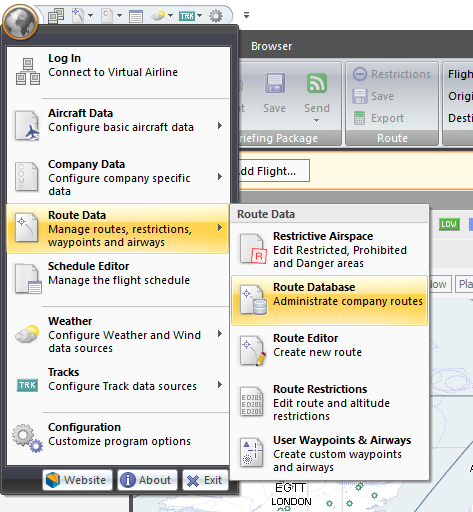
- Select Import
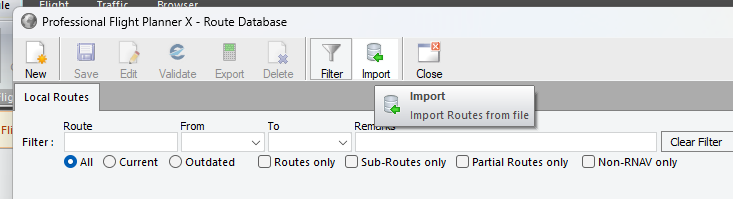
- Import the saved .TXT file
- PFPX will then start the import of the routes, and will highlight any invalid routes
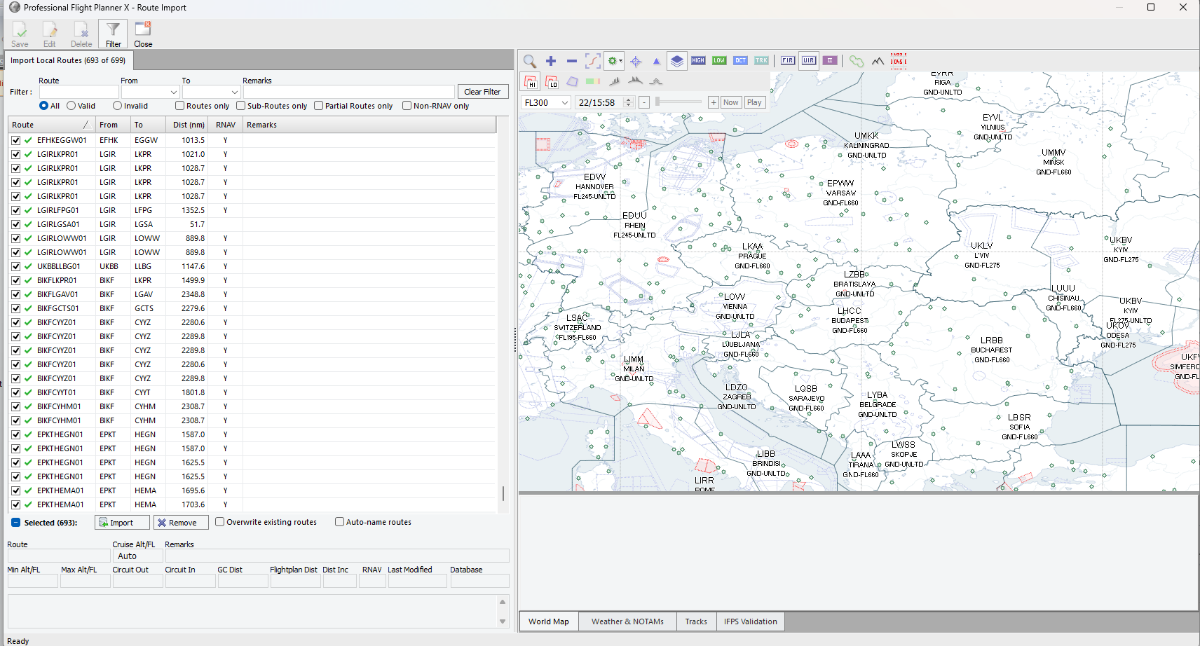
- After the import is done, you can filter the Invalid routes
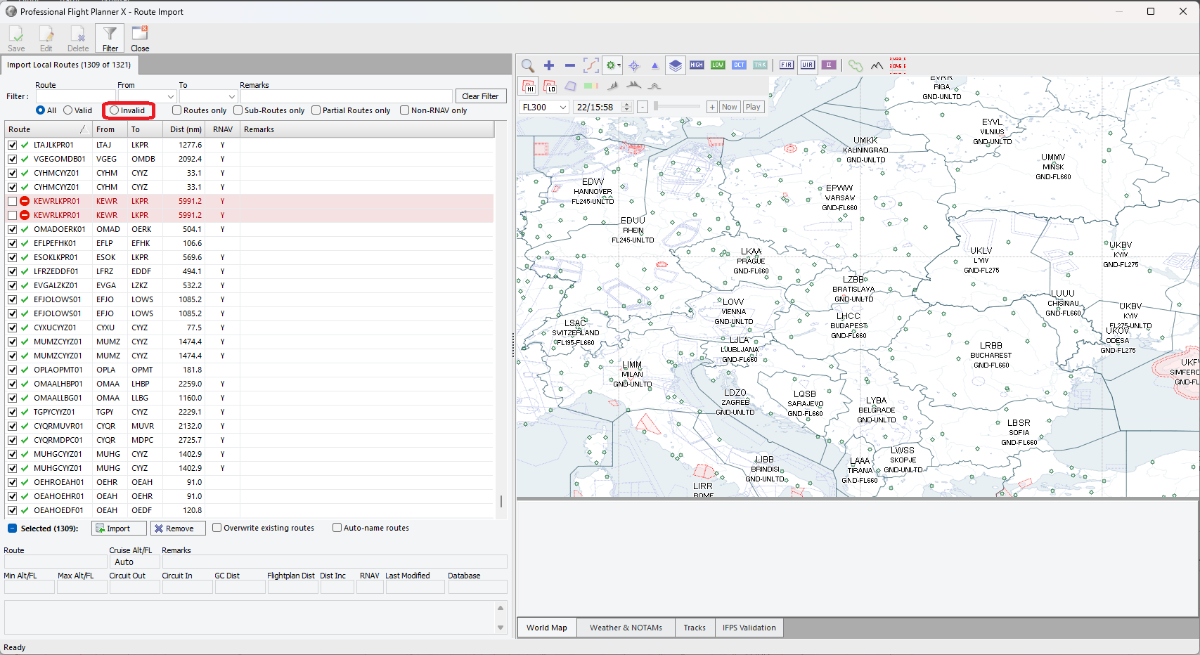
Remove the valid routes
- We can then get rid of the valid routes, because we don't need those. Simply select filter "Valid", then you should have all the valid routes selected, and just delete them
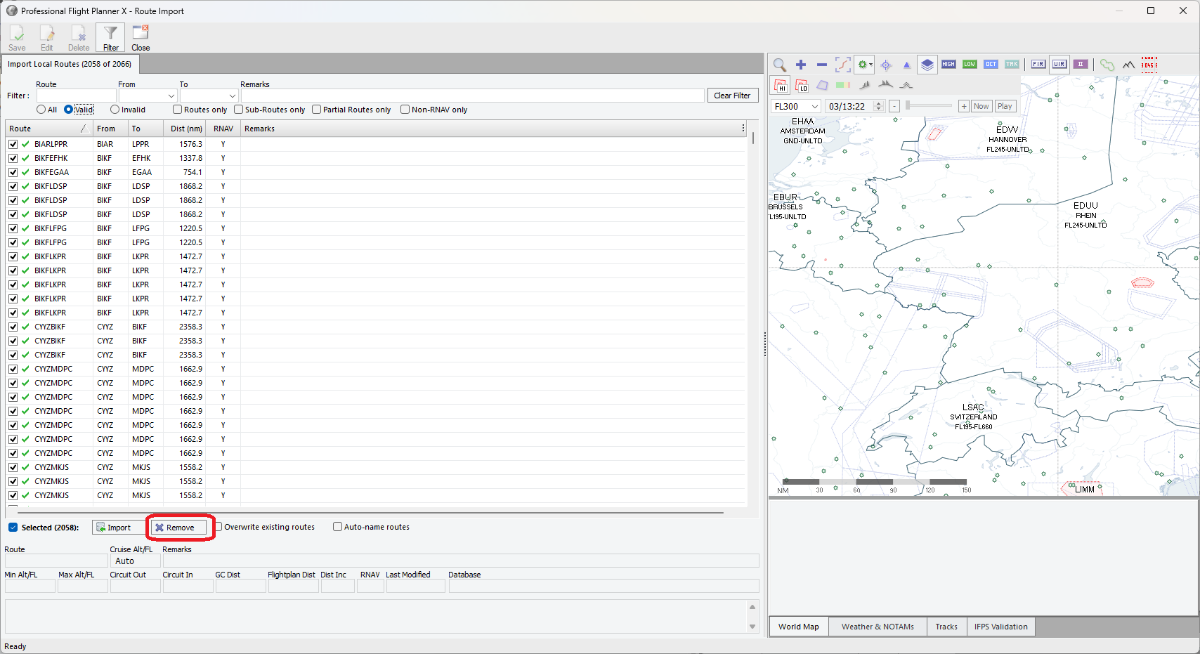
- Now, when you switch into the filter "All", you can see all the invalid routes
Update the routes right in this menu
- You can either just write down the invalid ones, and then generate new, however, you can also generate a new route right now in this window. SImply double-click on an invalid route
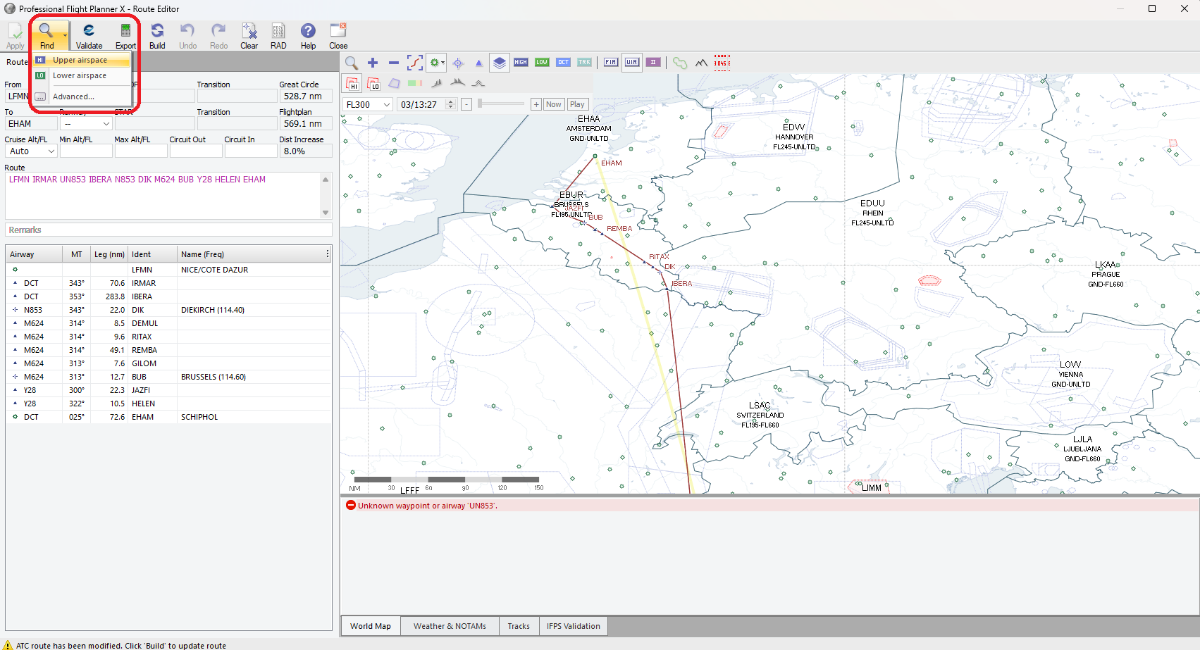
- Then click on Build, and it will rewrite the route. Then alick on Apply, and it will update the route on the Import page
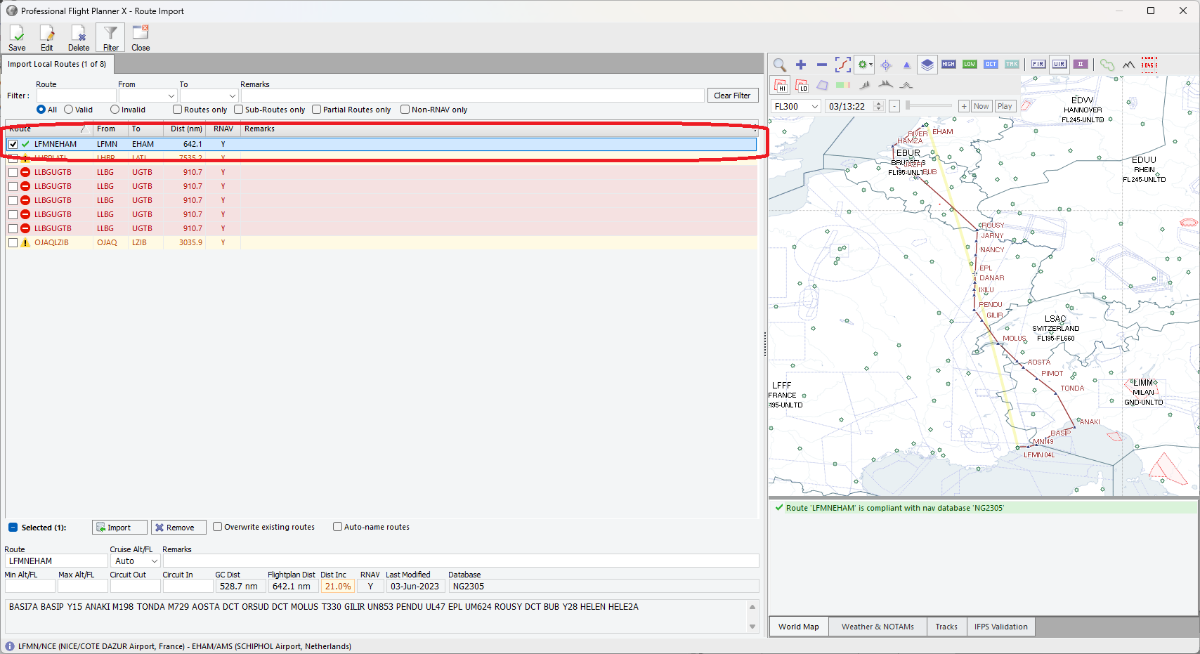
- You may also export the finished routes in the Route databse, which will give you the routes in a text format, which may be further processed